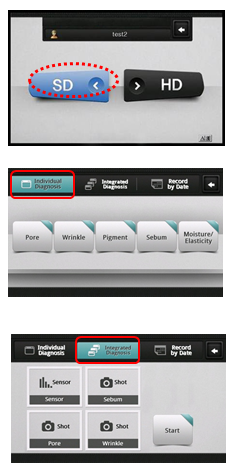
Here's a brief example of how to use D-cam
<SD>
BUTTON
Moisture
/ Elasticity / Pore
/
Wrinkle / Sebum / Pigmentation
Click
‘SD’ to start skin diagnosis.
◈ Individual Diagnosis ◈
Select
certain test among pore, wrinkle, pigment, sebum, moisture / elasticity and
diagnose separately.
◈ Integrated Diagnosis ◈
◈ Individual Diagnosis ◈
Click
‘Individual Diagnosis’
<Pore> diagnosis
1) Click ‘Pore’ to measure pore condition.
2) put camera on the skin and click ‘shot’
** Click <Shot> to re-take a photo.
The
test value will be shown automatically
at
the bottom of left.
Manual
measurement
** Click pore part colored with green.
 you can see the measured value of the part.
you can see the measured value of the part. ◈ <Pore> Diagnosis result ◈
3) Click ‘Result’ button.
<Do you want to save the test
result?>
4) Select ‘Yes’ or ‘No’
5) Move to result page.
 *** Once you have finished diagnosis for Moisture / Elasticity / Pore / Wrinkle / Sebum / Pigmentation, you can see the overall result ***
*** Once you have finished diagnosis for Moisture / Elasticity / Pore / Wrinkle / Sebum / Pigmentation, you can see the overall result ***◈ Result page ◈
Result 1
-Skin age(Optional)
-Result graph
- intensive skincare zone,
**
Touch the screen with a finger and drag
upward
to move to the next page
Drag
downward to Move back to the preceding page.
Result 2 :
- Skin type and description
Result 3
-Compare the customer’s skin with
standard (ideal) skin image.
-
Skin status simulation
Current status: current skin condition.
Without treatment: If the skin is left
untreated,
the skin condition may worsen than its
current
state.How to use D-cam (Hair Diagnosis)
◈ HD Diagnosis ◈
Diagnose Scalp Type / Hair Density / Sebum / Hair Loss /
Hair Damage / Hair Thickness
Put the camera on your scalp and
take a photo
to measure.
Select certain test item and
diagnose separately.
1) Click ‘Scalp type’ to diagnose
scalp type.
2) Put camera on scalp and take a
photo by clicking ‘shot’.
** ** Click <Shot> to re-take
a photo.
3) Click ‘compare’ and select
similar sample.
4) Click ‘OK’ and ‘Result’ to go to
result page.
◈ <Sebum> Diagnosis ◈
1) Click ‘Sebum,’ to diagnose
Sebum.
2) Put camera on scalp and take a
photo
by clicking ‘shot’.
** Click <Shot> to re-take a
photo.
the test value will be shown
automatically
at the bottom of left.
3) Click ‘Result’ to go to result
page.
◈ Integrated Diagnosis ◈
1) Select the most similar type of
when you see
the scalp at top position.
2) Click ‘Next’.
3) Put camera on hair and take
a
photo by clicking ‘shot’.
** ** Click <Shot> to re-take
a photo.
4) Click ‘compare’ and select
similar sample.
5) Click ‘OK’ and ‘Next’.
• Hair Thickness uses the image of
Hair Damage.
1) If you want to re-take a photo, Put camera on scalp and take a
photo by clicking ‘shot’.
2) Drag a hair and check thickness.
3) Click ‘Result’.
<Do you want to save the test
result?>
4) Select ‘Yes’ or ‘No’Move to result page.
*** Once you have finished diagnosis for Scalp Type / Hair Density / Sebum / Hair Loss /Hair Damage / Hair Thickness you can see the overall result ***
◈ Result page ◈
Result 1
- Result graph
- intensive skincare zone,
Result 2 :
- Result of each test
Result 3,4,5,6,7,8,9
- Specific description of each result








댓글 없음:
댓글 쓰기